To get the Barony’s Google Calendar on your own Google Calendar the process is actually quite simple! All you need is the .ical link to the calendar!
The Baronial Calendar ical addresses are as follows:
Barony of Hawkwood: https://calendar.google.com/calendar/ical/webminister%40hawkwood.atlantia.sca.org/public/basic.ics
Canton of Stormwall: https://calendar.google.com/calendar/ical/noa4reqbs11esg21gjjefa9k5g%40group.calendar.google.com/public/basic.ics
Canton of Haukesgate: https://calendar.google.com/calendar/ical/8c8f5mon8e5q9q2thkfj57d964%40group.calendar.google.com/public/basic.ics
So you have that URL, now what? Easy! Navigate to calendar.google.com while signed in to your Google account that you would like to add the calendar information on, and go to the main Google Calendar page.
From there, you should see some menus on the left. Near the bottom, you should see “Other Calendars” with a big + sign next to it.’ Click that + sign!
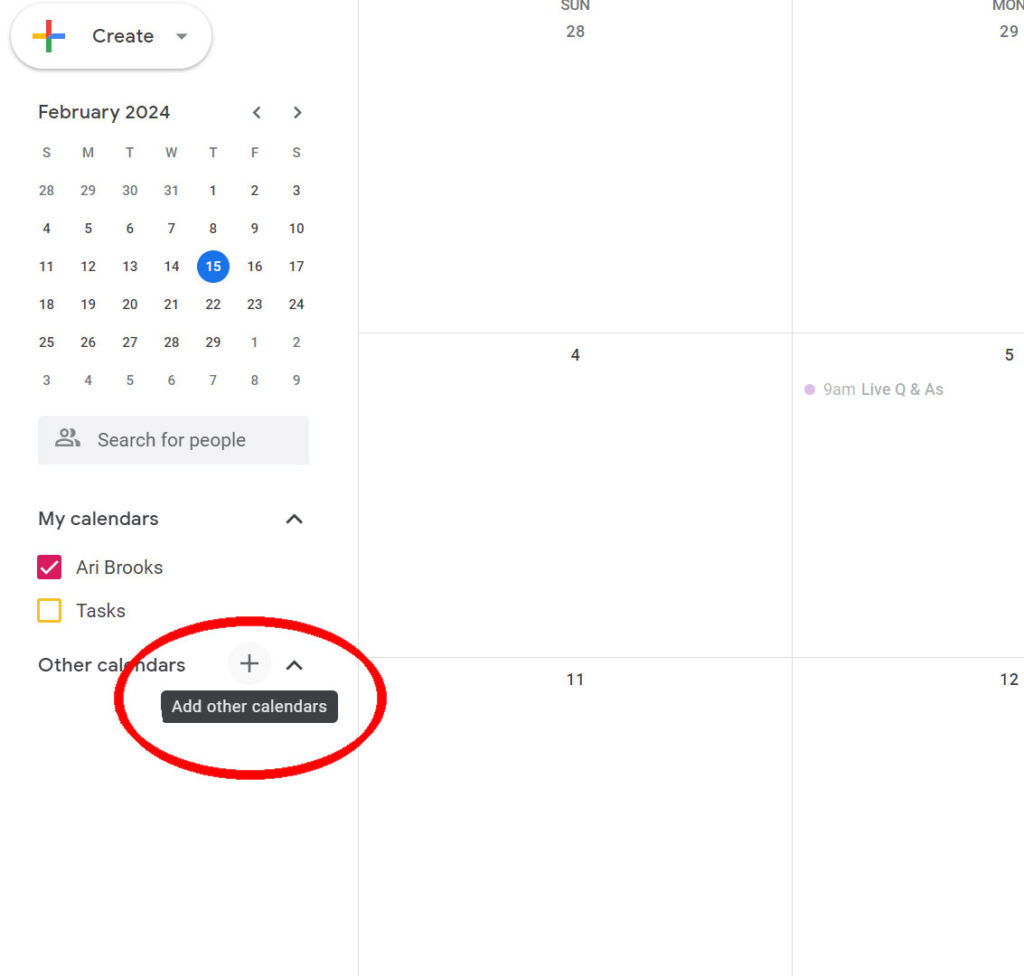
Once you’ve clicked on that, a menu should pop up. Select “From URL”
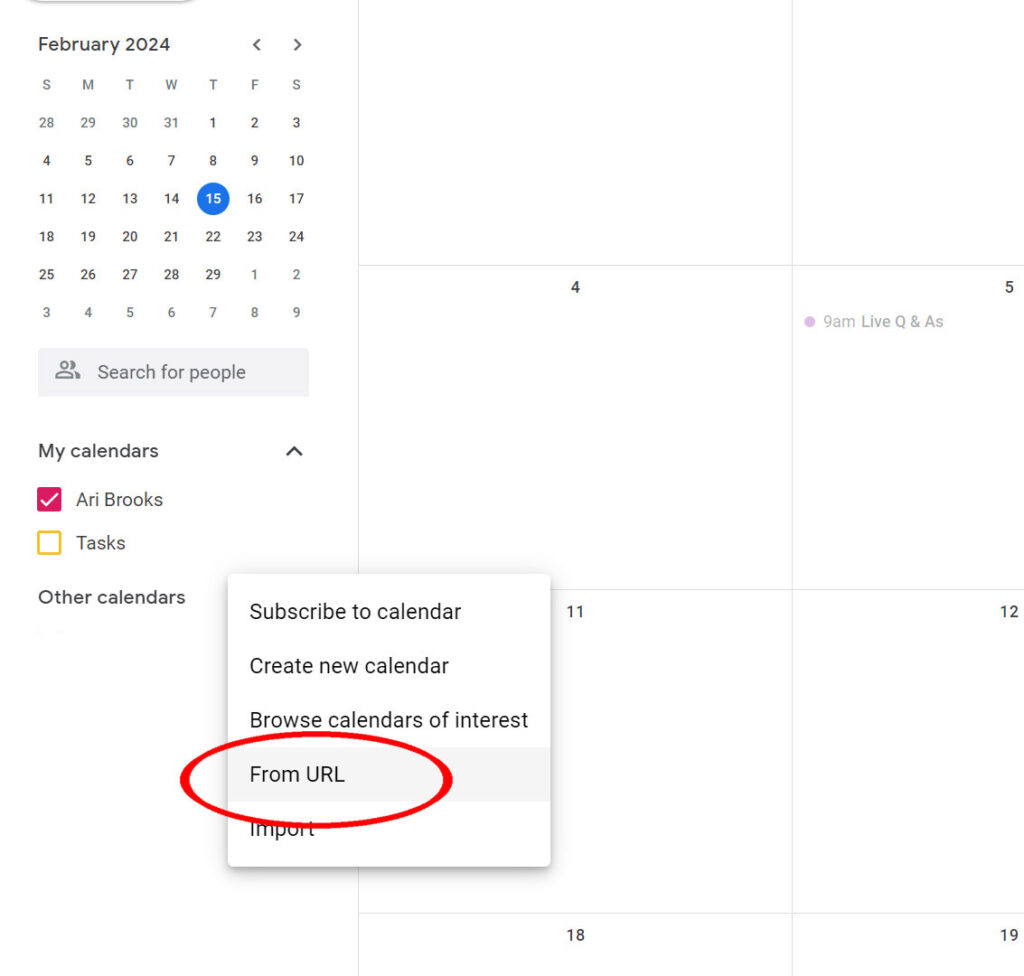
That should lead you to a page that looks like the following screenshot. This is the point that you need the URL from above. Simply copy the URL for the calendar you wish to add into the “From URL” box and hit “Add Calendar”, and the magic is done!

If everything worked as it should, you should now see the calendar you added on the left-hand side menu. You can click on “…” next to the name and change the color of events for the calendar or select settings options. Within these settings, and you can change how you are notified for events.
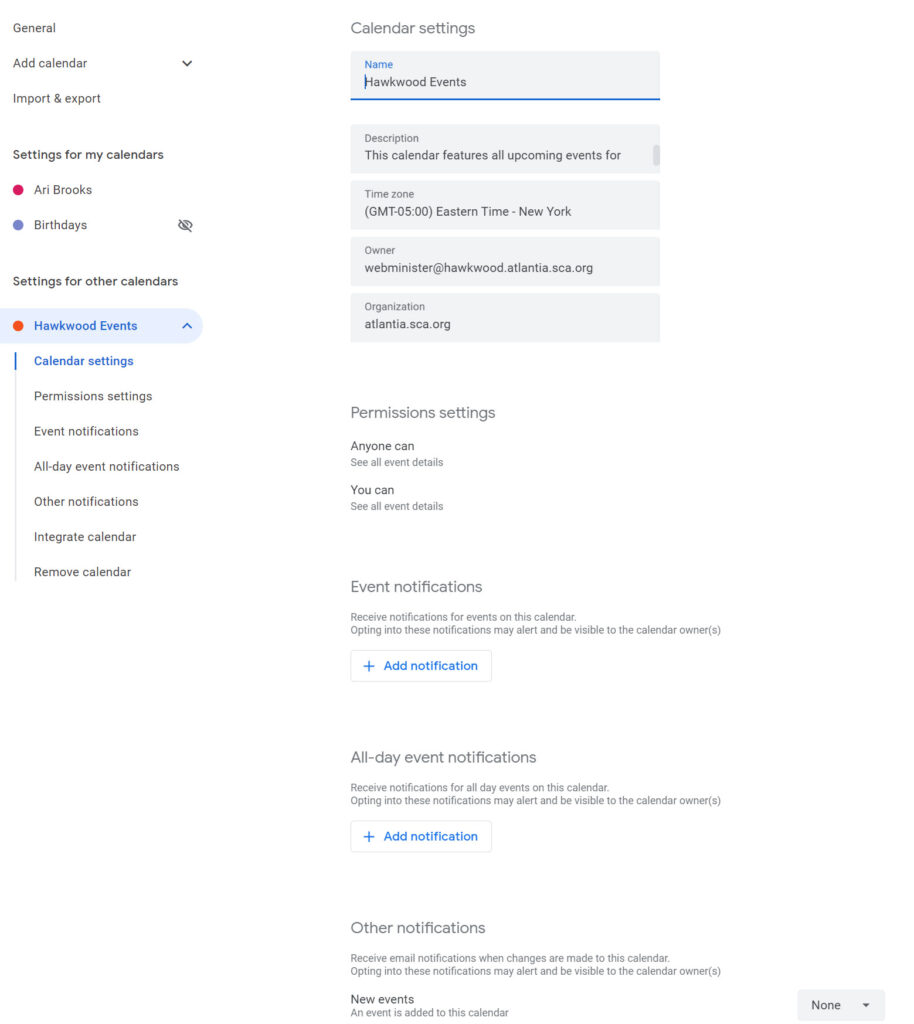
Hopefully this little guide has helped you get our Google Calendars set up to add events on to your own calendar, to make things more straightforward for eveytone!